Open Broadcaster Software
Jump to navigation
Jump to search
Open Broadcaster Software, often shortened to OBS is a program that allows you to record any input you wish (your computer screen, your camera, etc.)
It can be useful for recording parts of video content that may not be downloadable, too long, or just to save space.
With a camera pointed at itself, you can also use it to create analog recursion fractal patterns.
Usage
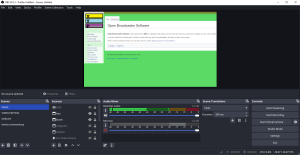
- You first need to set up a scene. Scenes are groups of whatever you want, to be displayed together. By creating a variety of scenes you can switch between many groups of sources at ease.
- Then, add sources. These can be anything you want, as long as a computer can see it.
- To start a recording, simply hit "start recording". When you're done, hit "stop recording".
- Depending on how you save your footage (specifically, if you are rendering as *.FLV as is the default), you may need to "remux" into a usable format. To do this, go to File -> Remux then search for the *.FLV file to convert. Change it to something simple like *.MP4 to use in your editor of choice.
Types of Sources
There are many different inputs you can add, as well as custom ones through plugins. These include:
- Audio Input/Output Capture
- A Web Browser (like Chrome, etc.)
- Color Source
- Display Capture - captures your whole screen
- Game Capture - capture that's designed for full-screen, fast paced sources (especially video games)
- Image - an image on your computer
- Image Slide Show - a slideshow of images
- Media Source - A video file on your computer
- Scene - allows for nesting of scenes
- Text - Adds text
- Video Capture Device - For webcams, capture cards, etc.
- Window Capture - for more general windows rather than games