JDownloader
Jump to navigation
Jump to search
This article is a stub! It is missing critical information, likely just standing ground until it is completed later. Come back soon! |
JDownloader (more specifically, JDownloader2) is a downloader program that can handle nearly anything you give it. Once you get it figured out, it can do a heck of a lot of stuff.
Usage
These guides assume you are using JDownloader2 and not the legacy JDownloader. The process should be fairly similar between them.
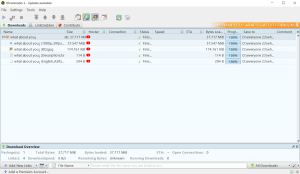
JDownloader is split into two major sections: the "LinkGrabber" and "Downloads".
- LinkGrabber is where files are "grabbed". When you import links to download, the files queued up will first show up here.
- Downloads shows the files currently downloading/completed.
Downloading Files
The process for downloading files from JDownloader is fairly simple:
- If you have Clipboard Observer enabled (which is is by default), any links you have in the clipboard while the program is running will automatically be added to the LinkGrabber. If you don't (which is reasonable, as watching the clipboard is creepy), you have to manually add links by right-clicking -> "Add New Links". This is recommended for the aeformentioned privacy reasons, and it also gives you more control over how exactly these files will be downloaded and where they will go.
- Now that the links are added, check to make sure their paths, formats, and all that is set up properly. Check the Filetypes and Codecs of what you're downloading, as you may be defaulting to a format your editor cannot handle! (For example, AV1 codec and MKV format files only work with the newest editors, if at all.)
- Once you have everything you want imported into the program, click the "play" button in the top left corner. The files will start to download.
- Once files start downloading, they will move over to the "Downloads" pane (the software should shift you automatically). From here you can watch their progress, pause/stop/resume downloads, prioritize certain files over others, and more. Once they are done, you'll get a little notification and you'll be able to work with them on your local machine!
- The download logs stay indefinitely, but you can delete them from the pane whenever you want. There's an option in the delete menu to also delete the downloaded files, so be careful!
Using Accounts
If a video you want is age restricted, or locked behind an account wall, you can sign into whatever you need and JDownloader will use this to get the files.