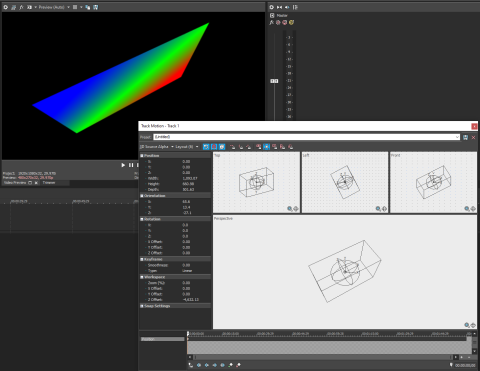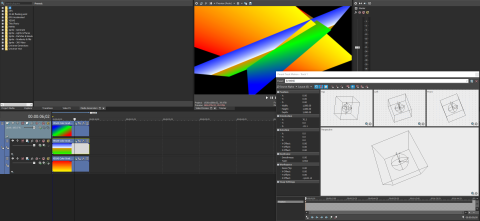3D Source Alpha: Difference between revisions
rough tutorial |
No edit summary |
||
| Line 4: | Line 4: | ||
=Usage= | =Usage= | ||
==Setting Up== | |||
To use 3DSA you first need to turn it on. Go to the layer you wish to use 3DSA with and change its blending mode to "3D Source Alpha": | To use 3DSA you first need to turn it on. Go to the layer you wish to use 3DSA with and change its blending mode to "3D Source Alpha": | ||
[[File:Enabling3dsa.png|280px|right|Select "3D Source Alpha" from the top of the composition menu.]] | |||
An important distinction here is that you are changing the ''track'' to 3DSA, not the frame itself. That means if other layers use this frame, they'll have the same things applied, so be careful! | An important distinction here is that you are changing the ''track'' to 3DSA, not the frame itself. That means if other layers use this frame, they'll have the same things applied, so be careful! | ||
From here, | ==Changing Values== | ||
( | From here, click the "track motion" button to modify the XYZ space and rotation of the footage. The footage will be represented as a 3D box (even if it is a single layer). Either edit the parameters on the side, or click and drag to change necessary values. | ||
[[File:3dsaexample.png|480px]] | |||
If you have nested footage, these transformations apply to all of them at once. Be sure to select "parent motion" (along with setting it to 3DSA) to edit everything together. | |||
[[File:3dsanests.png|480px]] | |||
Latest revision as of 18:42, 8 September 2024
This article is a stub! It is missing critical information, likely just standing ground until it is completed later. Come back soon! Reason: (none specified) |
3D Source Alpha or 3DSA is the 3D Compositor inside of Vegas. It allows for movement of footage in 3D space.
Usage
Setting Up
To use 3DSA you first need to turn it on. Go to the layer you wish to use 3DSA with and change its blending mode to "3D Source Alpha":
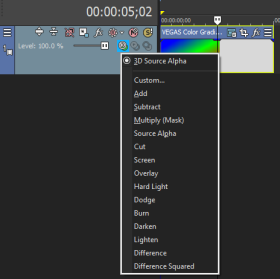
An important distinction here is that you are changing the track to 3DSA, not the frame itself. That means if other layers use this frame, they'll have the same things applied, so be careful!
Changing Values
From here, click the "track motion" button to modify the XYZ space and rotation of the footage. The footage will be represented as a 3D box (even if it is a single layer). Either edit the parameters on the side, or click and drag to change necessary values.
If you have nested footage, these transformations apply to all of them at once. Be sure to select "parent motion" (along with setting it to 3DSA) to edit everything together.