Blending Modes
(Redirected from Composition Modes)
Blending Modes, also known as Composition Modes are a video editing technique that determines how two pieces of footage interact when placed on top of each other. The default in almost anything is "normal" - whichever layer is "on top" is rendered on top. However, this can be changed in a huge variety of ways!
Common Blending Modes
Taken from https://helpx.adobe.com/after-effects/using/blending-modes-layer-styles.html
| Blending Mode | Description | Image |
|---|---|---|
| Normal | The result color is the source color. This mode ignores the underlying color. Normal is the default mode. | File:Blend normal.png |
| Dissolve | The result color for each pixel is either the source color or the underlying color. The probability that the result color is the source color depends on the opacity of the source. If opacity of the source is 100%, then the result color is the source color. If opacity of the source is 0%, then the result color is the underlying color. Dissolve and Dancing Dissolve do not work on 3D layers. | Example |
| Dancing Dissolve | Same as Dissolve, except that the probability function is recalculated for each frame, so the result varies over time. | Example |
| Darken | Each result color channel value is the lower (darker) of the source color channel value and the corresponding underlying color channel value. | Example |
| Multiply | For each color channel, multiplies source color channel value with underlying color channel value and divides by maximum value for 8-bpc, 16-bpc, or 32-bpc pixels, depending on the color depth of the project. The result color is never brighter than the original. If either input color is black, the result color is black. If either input color is white, the result color is the other input color. This blending mode simulates drawing with multiple marking pens on paper or placing multiple gels in front of a light. When blending with a color other than black or white, each layer or paint stroke with this blending mode results in a darker color. | Example |
| Color Burn | The result color is a darkening of the source color to reflect the underlying layer color by increasing the contrast. Pure white in the original layer does not change the underlying color. | Example |
| Classic Color Burn | The Color Burn mode from After Effects 5.0 and earlier, renamed Classic Color Burn. Use it to preserve compatibility with older projects; otherwise, use Color Burn. | Example |
| Linear Burn | The result color is a darkening of the source color to reflect the underlying color. Pure white produces no change. | Example |
| Darker Color | Each result pixel is the color of darker of the source color value and the corresponding underlying color value. Darker Color is similar to Darken, but Darker Color does not operate on individual color channels. | Example |
| Add | Each result color channel value is the sum of the corresponding color channel values of the source color and underlying color. The result color is never darker than either input color. | Example |
| Lighten | Each result color channel value is the higher (lighter) of the source color channel value and the corresponding underlying color channel value. | Example |
| Screen | Multiplies the complements of the channel values, and then takes the complement of the result. The result color is never darker than either input color. Using the Screen mode is similar to projecting multiple photographic slides simultaneously onto a single screen. | Example |
| Color Dodge | The result color is a lightening of the source color to reflect the underlying layer color by decreasing the contrast. If the source color is pure black, the result color is the underlying color. | Example |
| Classic Color Dodge | The Color Dodge mode from After Effects 5.0 and earlier, renamed Classic Color Dodge. Use it to preserve compatibility with older projects; otherwise, use Color Dodge. | Example |
| Linear Dodge | The result color is a lightening of the source color to reflect the underlying color by increasing the brightness. If the source color is pure black, the result color is the underlying color. | Example |
| Lighter Color | Each result pixel is the color of lighter of the source color value and the corresponding underlying color value. Lighter Color is similar to Lighten, but Lighter Color does not operate on individual color channels. | Example |
| Overlay | Multiplies or screens the input color channel values, depending on whether or not the underlying color is lighter than 50% gray. The result preserves highlights and shadows in the underlying layer. | Example |
| Soft Light | Darkens or lightens the color channel values of the underlying layer, depending on the source color. The result is similar to shining a diffused spotlight on the underlying layer. For each color channel value, if the source color is lighter than 50% gray, the result color is lighter than the underlying color, as if dodged. If the source color is darker than 50% gray, the result color is darker than the underlying color, as if burned. A layer with pure black or white becomes markedly darker or lighter, but does not become pure black or white. | Example |
| Hard Light | Multiplies or screens the input color channel value, depending on the original source color. The result is similar to shining a harsh spotlight on the layer. For each color channel value, if the underlying color is lighter than 50% gray, the layer lightens as if it were screened. If the underlying color is darker than 50% gray, the layer darkens as if it were multiplied. This mode is useful for creating the appearance of shadows on a layer. | Example |
| Linear Light | Burns or dodges the colors by decreasing or increasing the brightness, depending on the underlying color. If the underlying color is lighter than 50% gray, the layer is lightened because the brightness is increased. If the underlying color is darker than 50% gray, the layer is darkened because the brightness is decreased. | Example |
| Vivid Light | Burns or dodges the colors by increasing or decreasing the contrast, depending on the underlying color. If the underlying color is lighter than 50% gray, the layer is lightened because the contrast is decreased. If the underlying color is darker than 50% gray, the layer is darkened because the contrast is increased. | Example |
| Pin Light | Replaces the colors, depending on the underlying color. If the underlying color is lighter than 50% gray, pixels darker than the underlying color are replaced, and pixels lighter than the underlying color do not change. If the underlying color is darker than 50% gray, pixels lighter than the underlying color are replaced, and pixels darker than the underlying color do not change. | Example |
| Hard Mix | Enhances the contrast of the underlying layer that is visible beneath a mask on the source layer. The mask size determines the contrasted area; the inverted source layer determines the center of the contrasted area. | Example |
| Difference | For each color channel, subtracts the darker of the input values from the lighter. Painting with white inverts the backdrop color; painting with black produces no change. Note: If you have two layers with an identical visual element that you want to align, place one layer on top of the other and set the blending mode of the top layer to Difference. Then, you can move one layer or the other until the pixels of the visual element that you want to line up are all black—meaning that the differences between the pixels are zero and therefore the elements are stacked exactly on top of one another. |
Example |
| Classic Difference | The Difference mode from After Effects 5.0 and earlier, renamed Classic Difference. Use it to preserve compatibility with older projects; otherwise, use Difference. | Example |
| Exclusion | Creates a result similar to but lower in contrast than the Difference mode. If the source color is white, the result color is the complement of the underlying color. If the source color is black, the result color is the underlying color. | Example |
| Subtract | Subtracts the source color from the underlying color. If the source color is black, the result color is the underlying color. Result color values can be less than 0 in 32-bpc projects. | Example |
| Divide | Divides underlying color by source color. If the source color is white, the result color is the underlying color. Result color values can be greater than 1.0 in 32-bpc projects. | Example |
| Hue | Result color has luminosity and saturation of the underlying color, and the hue of the source color. | Example |
| Saturation | Result color has luminosity and hue of the underlying color, and the saturation of the source color. | Example |
| Color | Result color has luminosity of the underlying color, and hue and saturation of the source color. This blending mode preserves the gray levels in the underlying color. This blending mode is useful for coloring grayscale images and for tinting color images. | Example |
| Luminosity | Result color has hue and saturation of the underlying color, and luminosity of the source color. This mode is the opposite of the Color mode. | Example |
| Stencil Alpha | Creates a stencil using the alpha channel of the layer. | Example |
| Stencil Luma | Creates a stencil using the luma values of the layer. The lighter pixels of the layer are more opaque than the darker pixels. | Example |
| Silhouette Alpha | Creates a silhouette using the alpha channel of the layer. | Example |
| Silhouette Luma | Creates a silhouette using the luma values of the layer. Creates transparency in painted areas of the layer, allowing you to see underlying layers or background. The luminance value of the blend color determines opacity in the result color. The lighter pixels of the source cause more transparency than the darker pixels. Painting with pure white creates 0% opacity. Painting with pure black produces no change. | Example |
| Alpha Add | Composites layers normally, but adds complementary alpha channels to create a seamless area of transparency. Useful for removing visible edges from two alpha channels that are inverted relative to each other or from the alpha channel edges of two touching layers that are being animated. Note: Sometimes, when layers are aligned edge-to-edge, seams can appear between the layers. This is especially an issue with 3D layers that are joined to one another at the edges to build a 3D object. When the edges of a layer are anti-aliased, there's some partial transparency at the edges. When two areas of 50% transparency overlap, the result is not 100% opacity but 75% opacity, because the default operation is multiplication. (50% of the light gets through one layer, and then 50% of the remainder gets through the next layer, so 25% gets through the system.) This is like partial transparency in the real world. But, in some cases, you don't want this default blending. You want the two 50% opacity areas to combine to make a seamless, opaque join. You want the alpha values to be added. In these cases, use the Alpha Add blending mode. |
Example |
| Luminescent Premul | Prevents clipping of color values that exceed the alpha channel value after compositing by adding them to the composition. Useful for compositing rendered lens or light effects (such as lens flare) from footage with premultiplied alpha channels. May also improve results when compositing footage from matting software from other manufacturers. When applying this mode, you may get the best results by changing interpretation of the premultiplied-alpha source footage to straight alpha. | Example |
Techniques
Composite Spinner
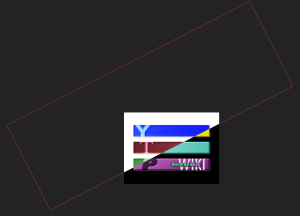
A composite spinner is a technique where part of the screen is overlaid with a solid block that is blended over in some way, then spun around a center point. To make this effect:
- Create two layers in your project. One is the source material, the second is a the spinner - usually a white square.
- Set the anchor of the square to the center of one of its edges. This will be the point that the spinner will go around! It can go anywhere you want, but a good starting point is the center of the frame.
- Set the blending mode of the spinner to something that lets you see the footage below. Most commonly this is done with the Difference blending mode.
- Keyframe the spinner to... make it spin! Make sure that the other edges of the square don't go into the frame, scale it up if necessary. Remember; if you anchored from the center edge, you don't have to worry about re-positioning again. An easy way to check for edges is by panning through the effect to see if things come and go as it rotates.
...and you're done! You can add as many spinners as you want, mixing and matching with positions, colors and blending modes.